Simple Ham Radio Remote
User Interface
The selected radio must be connected to the Raspberry Pi USB port and a Microphone must be connected to the remote computer before you Log in to Simple Ham Radio Remote.
Sign in:
Username: (Callsign)Password: (Password)
Click [ Sign in ]
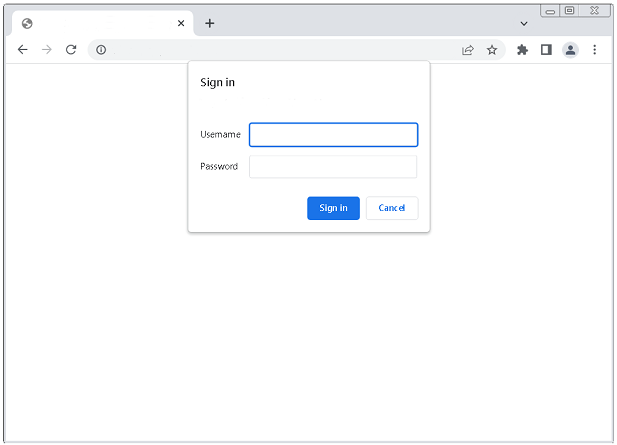
Click [ Call Radio ]
when it turns Green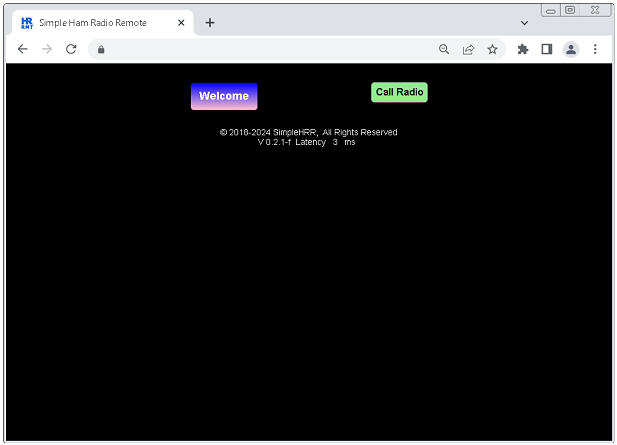
Click [ Allow ]
This dialog box will only popup the first time you Signing in to Simple Ham Radio Remote!If it doesn't make sure a microphone is connected to the remote computer.
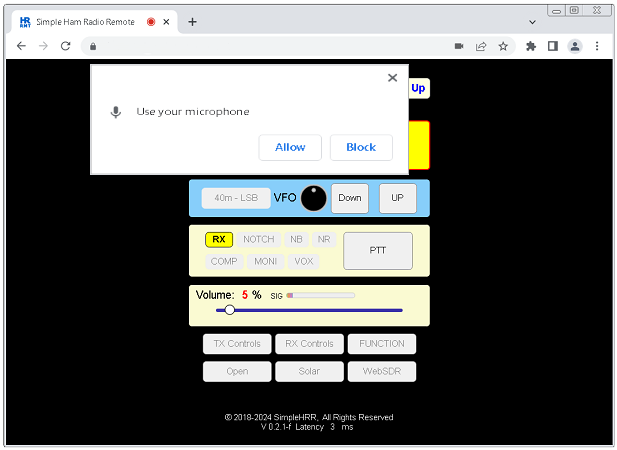
Main Radio Controls
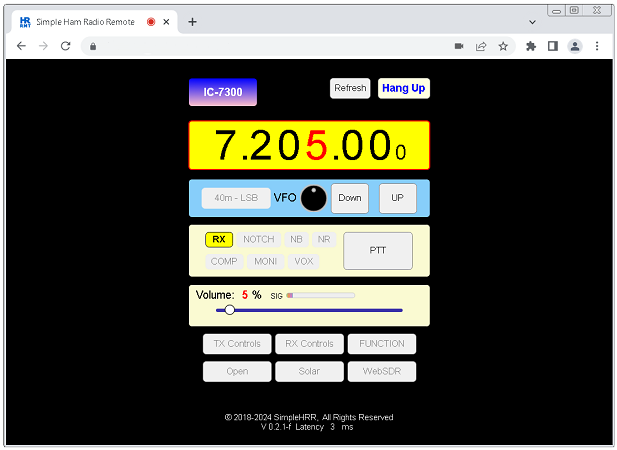
TX Controls
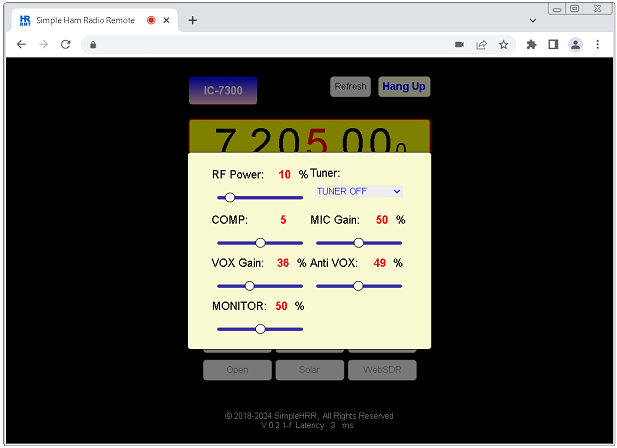
RX Controls
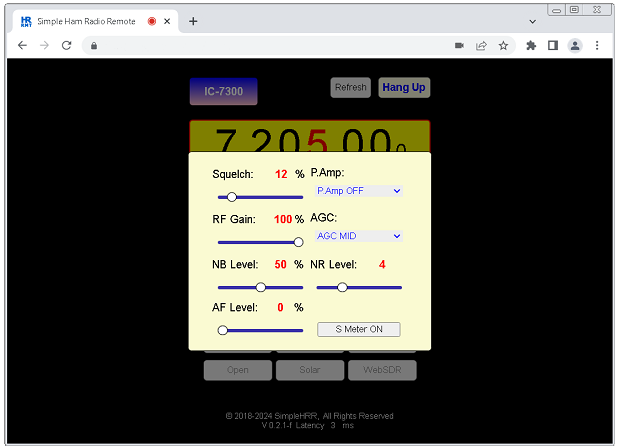
Main Radio Controls
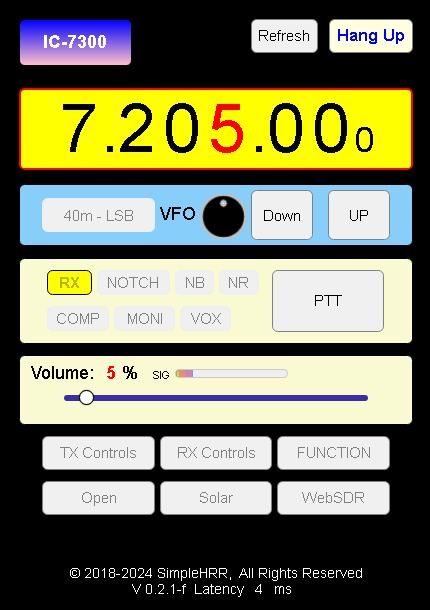
- Power On/Off
- Band Select
- Mode Select
- NOTCH On/Off
- NB On/Off
- NR On/Off
- COMP On/Off
- MONI On/Off
- VOX On/Off
- VFO Knob
- PTT
- SQL Level
- NB Level
- NR Level
- AF Level
- RF Gain
- AGC Select
- P.Amp Select
- RF Power
- COMP Level
- Mic Gain
- VOX Gain
- Anti VOX Level
- Monitor Level
- Tuner OFF ON TUNE
Space bar: ( PTT )
The mouse scroll wheel can be used to change the VFO by hovering on the frequency digit or the VFO knob; it can also be used to adjust slider values by hovering over them.
The radio will automatically turn off when the network connection is lost or when the web browser is accidentally closed, refreshed, or reloaded. This is a safety feature, so you do not have to worry about the radio staying on while stuck in transmit.
Radio remote control and 2-way audio are integrated into the web browser app, there is no additional audio software to install.
Supported web browsers: Google Chrome and Firefox on a Desktop PC, Laptop, Android - (¹Apple) phone.
Read me:
Do not use a two-finger swipe on a touch pad to change the frequency.
Do not click the Browser Refresh button; it will terminate the connection.
*SimpleHRR is the short name Simple Ham Radio
Remote.
¹ Apple phone only tested with ios safari iPhone 12.
